The Configure menu allows you to set up and adjust such things as screen color, appearance, and language of the display for the navigation system. Press the CONFIG hard key to access the Configure menu.
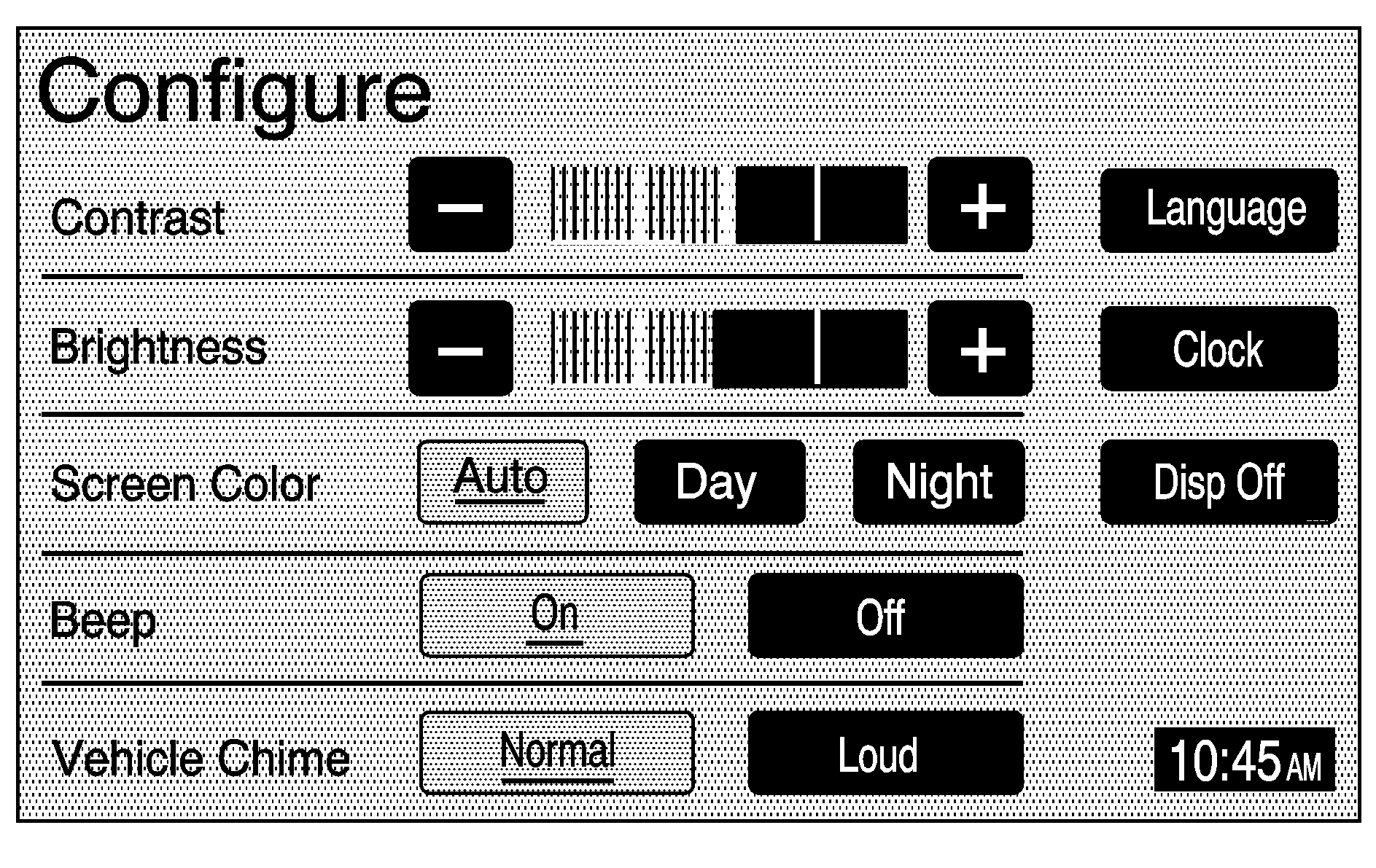
Contrast/Brightness/Mode
Contrast: Touch the plus (+) or minus (-) sign screen buttons to increase or decrease the contrast of the screen.Brightness: Touch the plus (+) or minus (-) sign screen buttons to increase or decrease the brightness of the screen.
AUTO (Automatic): Touch this screen button for the system to automatically adjust the screen background depending on exterior lighting conditions.
Day: Touch this screen button and the system will make the map background brighter.
Night: Touch this screen button and the system will make the map background darker.
Beep
With this feature on, a beep will sound every time a screen button is pressed on the navigation screen. Select Off to turn the beeps off.
Vehicle Chime
Notice: The chime signals related to safety belts, parking brake, and other functions of the vehicle operate through the navigation/radio system. If that equipment is replaced or additional equipment is added to the vehicle, the chimes may not work. Make sure that replacement or additional equipment is compatible with the vehicle before installing it.
This feature allows you to adjust the chime volume level in your vehicle. Touch the Normal screen button for normal chime volume or the Loud screen button for a louder chime volume.
Language
Your vehicle has been set for the English language, but you may also select French for all instructional text and voice prompts. However, names on the map when using the navigation functions will not change.
To change the language, the map DVD must be inserted. Then, do the following:
- Touch the Language screen button. A caution will display.
- Touch the desired language to select it.
- Touch the NEXT screen button to change the display back to the map screen.
If the language is changed from English, the menu screens will not match word-for-word as they appear in this manual.
If you accidentally select a language you do not understand, press the CONFIG hard key, then the Language screen button, then select the desired language.
Clock
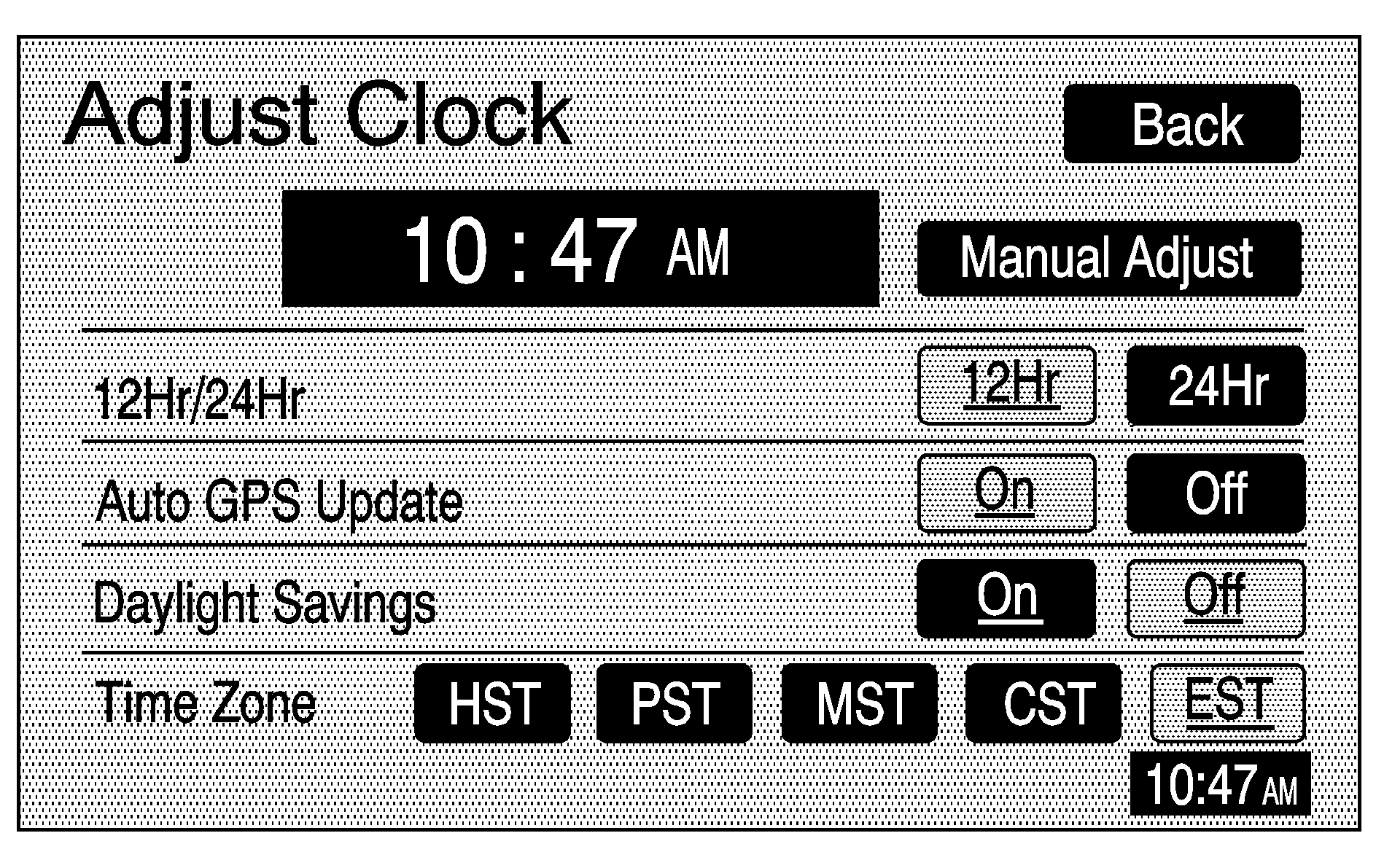
To adjust the time displayed touch the Clock screen button. This will take you to the Adjust Clock screen.
You may also touch the time display in the lower right corner of the navigation screen to briefly display the date.
To change the hours and minutes on the clock, do the following:
- Touch the Manual Adjust screen button.
- Touch the up or down arrow screen buttons to increase or decrease the hours and minutes.
- Touch the Back screen button to return to the previous screen.
Auto GPS Update: With this feature on, the navigation system time will be set to match the current GPS time. The time will be updated with the GPS time when the ignition is turned on. Touch the Off screen button to turn this feature off.
Daylight Savings: With this feature on, the navigation system will automatically adjust the time for Daylight Savings. Touch the Off screen button to turn this feature off.
Time Zone: This feature allows you to select from five different time zones: HST (Hawaii), PST (Pacific), MST (Mountain), CST (Central), and EST (Eastern). Touch the desired time zone screen button to select it.
Display Off
To turn the navigation screen off, touch the Disp Off screen button on the Configure menu. To turn the screen back on, press any hard key to the left of the navigation screen.
