Before you begin to operate the navigation system, read this manual thoroughly to become familiar with it and to understand how the system works.
Keeping your mind on the drive is important for safe driving. See "Defensive Driving" in the Index of your vehicle's owner manual for more information. Get familiar with your vehicle's navigation system so you can use it with less effort and take full advantage of its features. Your navigation system includes not only navigation, but also audio functions. While your vehicle is parked:
| • | Familiarize yourself with all of its controls: hard keys on the faceplate and touch-sensitive screen buttons. |
| • | Familiarize yourself with its operation. |
| • | Set up your audio by presetting your favorite stations, setting the tone, and adjusting the speakers. Then, when driving conditions permit, you can tune to your favorite stations using the presets and steering wheel controls (if equipped). |
| • | Set up the navigation features that can only be done before you begin driving, such as entering an address or a preset destination. |
Entering a destination or alphanumeric text requires many steps, so you can only perform these operations when the vehicle is in PARK (P). You will notice that touch-sensitive screen buttons leading to the alphanumeric keyboard are dimmed out while driving.
Other functions may also be locked out while driving and they too will appear grayed out on the screen -- but all functions are available when parked. Some functions can be performed while driving, as long as you can do so without diverting too much of your attention from your driving.
Caution: This system provides you with a far greater access to audio stations and song listings. Giving extended attention to entertainment tasks while driving can cause a crash and you or others can be injured or killed. Always keep your eyes on the road and your mind on the drive -- avoid engaging in extended searching while driving.
Caution: Looking at the moving map on the navigation screen frequently or for too long while driving can cause a crash and you or others can be injured or killed. Keep your eyes and mind on the road and avoid looking too long or too often at the moving map on the navigation screen. Use the voice guidance directions whenever possible.
The navigation system allows you to do the following:
| • | Plan a route with provided turn-by-turn route and map guidance with voice prompts. |
| • | Select a destination using various methods and choices. |
The information in the system may not always be complete. Road conditions such as prohibited turns, detours, and construction zones, change frequently. It is important to consider whether you can follow the directions given by the system for the current conditions.
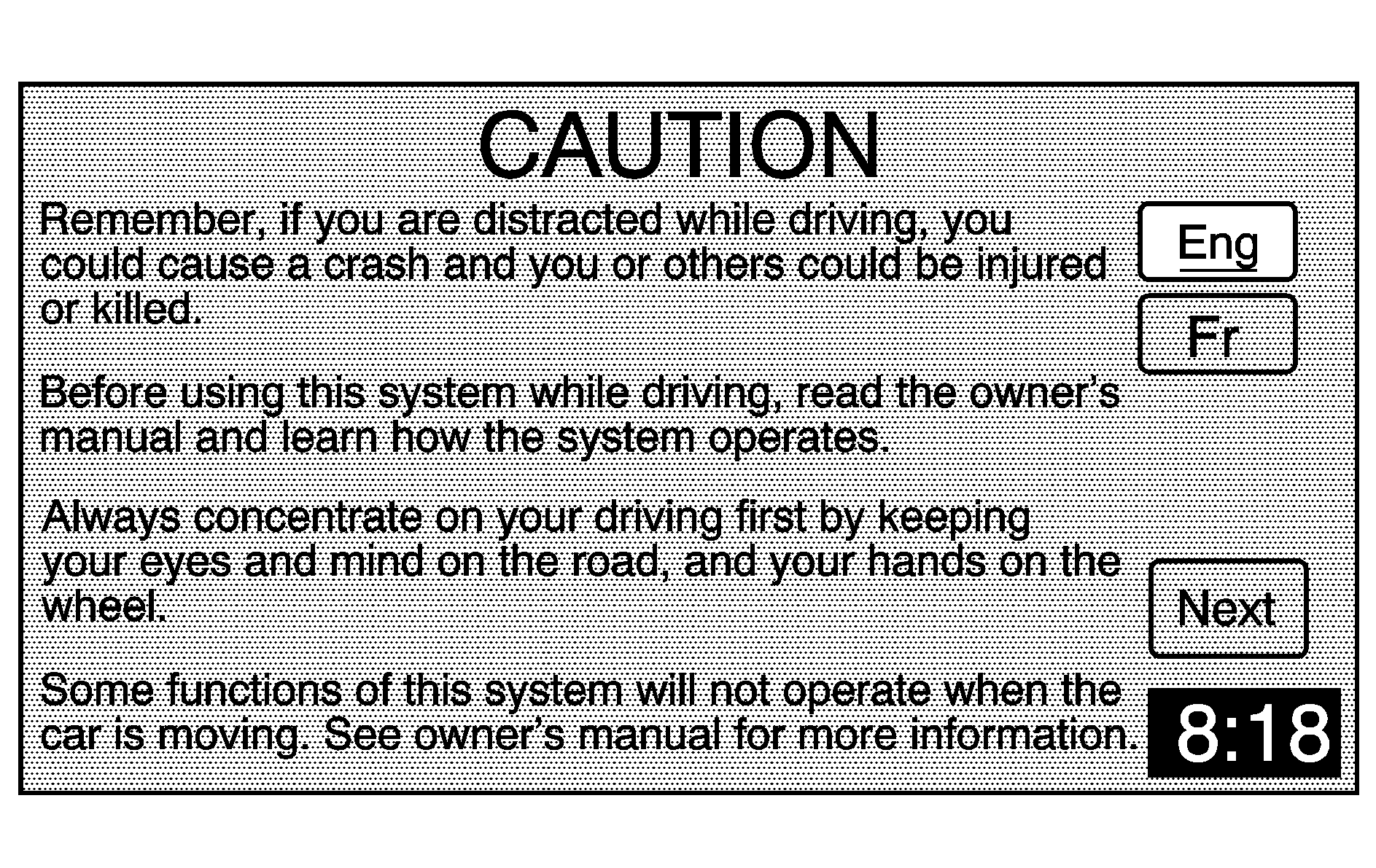
Every fifty times the vehicle is started and the navigation system is turned on, the CAUTION screen will appear. Touch the Next screen button for the map DVD information to load. You can also select to change the language, Eng (English) or Fr (French). See "Language" under Configure Menu for more information.
When getting started, you may set the navigation system to your preference using various options. You will also need to know how to perform various functions to begin route guidance. Reference the following topics for further information:
Setting Radio Station Presets
To set preset radio stations, do the following:
- Press the power/volume knob to turn the system on.
- Press the BAND hard key to access the band menu and select the desired band (AM, FM1, FM2, XM1, or XM2 (if equipped)).
- Use the tuning knob or the SEEK hard key arrows to select a station.
- Touch and hold one of the six screen buttons at the bottom of the screen until you hear a beep or see the station displayed on the selected preset button.
Setting the Time
To set the time, do the following:
- Press the power/volume knob to turn the system on.
- Press the CONFIG hard key.
- Touch the Clock screen button.
- Touch the appropriate Time Zone screen button.
- Touch the Daylight Savings screen button.
The time is now set. Touch the Manual Adjust screen button if you need to further adjust the time. The radio will use the GPS satellite to set the time. The vehicle needs to be in an open area to receive the signal. See Global Positioning System (GPS) for more information.
Entering an Address, Point of Interest, Home, and Preset Destinations
Before entering an Address, Point of Interest, Home, or Preset Destination, select the appropriate search area that contains the final destination. Your vehicle must be stopped to perform this operation.
Setting the Search Area
To set the search area, do the following:
- Press the power/volume knob to turn the system on.
- Insert the DVD map disc into the CD slot.
- A notice may appear. Touch the NEXT screen button to proceed.
- Touch the DEST screen button.
- Touch the Change screen button.
- Touch the appropriate Search Area numbered screen button that contains your final destination.
If the radio is already on with a map disc inserted, push the NAV hard key.
The system will return to the Destination menu.
Entering an Address
To set a destination by entering a street address, do the following:
- Press the power/volume knob to turn the system on.
- Insert the DVD map disc into the CD slot.
- A notice may appear. Touch the NEXT screen button to proceed.
- Touch the DEST screen button.
- Verify that the selected Search Area is correct.
- Touch the Address screen button.
- Enter the street name using the alpha keypad on the screen.
- Select the desired street name from the list by touching the screen button next to the correct street name.
- Enter the address number using the numeric keypad on the screen. You may first have to select the correct range for the address number, then enter the desired address and touch the OK screen button.
- Touch the Enter Destination screen button. The address entry is now complete.
- Once you begin driving you will hear an audio prompt to "Proceed to the highlighted route." You are now in route guidance mode.
If the radio is already on with a map disc inserted, push the NAV hard key.
Do not enter directional information or street type, and use the space symbol screen button () between street or city names. For example, the street name N. Royal Oak Rd. should be entered as royaloak. Use the backspace () screen button if an incorrect character has been entered.
Entering a Point of Interest (POI)
To set a destination by entering a Point of Interest (POI), do the following:
- Press the power/volume knob to turn the system on.
- Insert the DVD map disc into the CD slot.
- A notice may appear. Touch the NEXT screen button to proceed.
- Touch the DEST screen button.
- Verify that the selected Search Area is correct.
- Touch the POI screen button.
- Enter the specific title of the POI in the Name space (i.e. Washington Monument) using the alpha keypad on the screen.
- Touch the Enter Destination screen button. The POI entry is now complete.
- Once you begin driving you will hear an audio prompt to "Proceed to the highlighted route." You are now in route guidance mode.
If the radio is already on with a map disc inserted, push the NAV hard key.
| • | If there are POIs with the same name, spell out the name and then touch the List screen button (McDonald's restaurant vs. McDonald corporate office). |
| • | Select the business desired. |
| • | The system will list the POIs in alphabetical order or, if there are multiple POIs with the same name, the system will list the POIs in order of distance from your location. |
| • | Touch the screen button next to the address of the POI desired. |
Using the Category or City selections will aid the system in finding your POI by limiting the search options.
Setting Home Destination
- Press the power/volume knob to turn the system on.
- Insert the DVD map disc into the CD slot.
- A notice may appear. Touch the NEXT screen button to proceed.
- Touch the Nav (navigation) menu screen button.
- Touch the Memory Points screen button.
- Touch the Register Home screen button.
- Touch the Address screen button and then enter all address information.
- Touch the Register Point screen button to store the home address as a memory point.
If the radio is already on with a map disc inserted, push the NAV hard key.
Setting Preset Destinations
- Press the power/volume knob to turn the system on.
- Insert the DVD map disc into the CD slot.
- A notice may appear. Touch the NEXT screen button to proceed.
- Touch the Nav (navigation) menu screen button.
- Touch the Memory Points screen button.
- Touch the Register screen button.
- Touch one of the five preset buttons.
- Touch the Address screen button and then enter the address information.
- Touch the Register Point screen button to store the memory point.
If the radio is already on with a map disc inserted, push the NAV hard key.
Using Your Home or Preset Destinations
These destinations are available for selection while driving.
- Press the power/volume knob to turn the system on.
- Insert the DVD map disc into the CD slot.
- Touch the DEST screen button.
- Touch the (Home symbol) or one of the available Preset Destination symbols at the bottom of the Destination screen.
- Once you begin driving, or if you are already driving, you will hear an audio prompt to "Proceed to the highlighted route." You are now in route guidance mode.
Canceling Guidance
Guidance will be canceled once you arrive at your final destination. To cancel guidance prior to arrival at the final destination, do the following:
- From the map screen, touch the Nav Options screen button.
- Touch the Cancel Route screen button.
- Touch the Yes screen button to confirm cancellation.
