Notice: Before adding any sound equipment to the vehicle, such as an audio system, CD player, CB radio, mobile telephone, or two-way radio, make sure that it can be added by checking with your dealer/retailer. Also, check federal rules covering mobile radio and telephone units. If sound equipment can be added, it is very important to do it properly. Added sound equipment can interfere with the operation of the vehicle's engine, radio, or other systems, and even damage them. The vehicle's systems can interfere with the operation of sound equipment that has been added.
The vehicle has a feature called Retained Accessory Power (RAP). With RAP, the audio system can be played even after the ignition is turned off. See Retained Accessory Power (RAP) for more information.
The audio system is operated using navigation system menus. The audio menus are explained in this section.
Main Audio Menu
/ (Audio/Adjust): Press this key to view the main audio screen.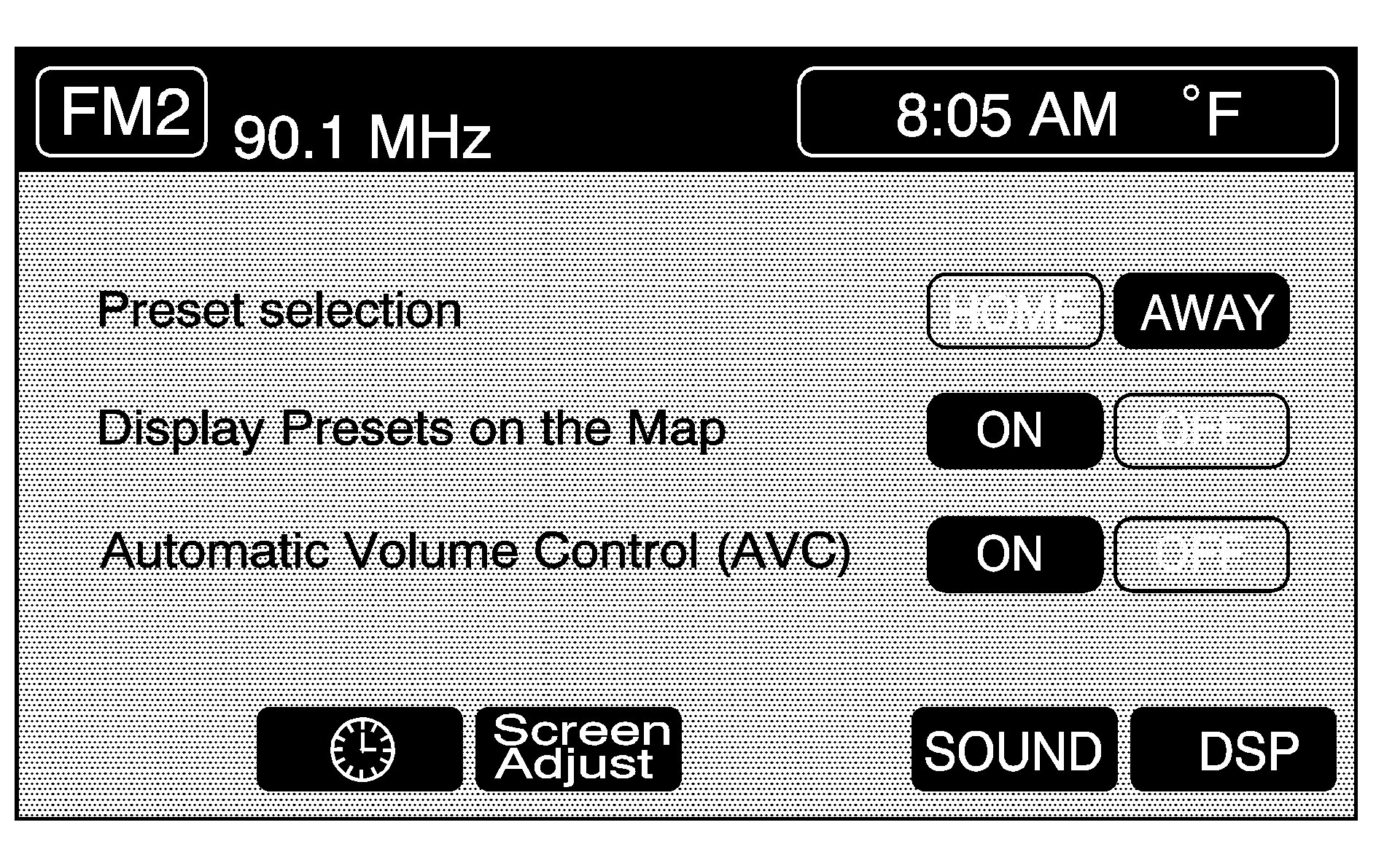
Preset Selection: The audio system's presets can be programmed to recall the home settings by touching HOME. The presets used when traveling can also be recalled to another area by touching AWAY. See "Preset Station Menu" later in this section for more information on how to store preset stations. The Home and Away feature is not available for the XM™ Satellite Radio source, if equipped.
Display Presets on the Map: With this feature on, the audio system presets for the current audio source displays on the left of the map screen. Touch ON to turn this feature on. This feature can also be turned off. With this feature on, the preset radio stations can be recalled from the map screen. Preset stations from the map screen cannot be stored. This must be done from the audio screen. See "Preset Station Menu" later in this section for more information on storing presets.
Noise Compensation Technology: The system is equipped with Bose® AudioPilot® noise compensation technology. AudioPilot continuously adjusts the audio system equalization to compensate for the background noise, so the music sounds the same, even as the background noise levels change. To use AudioPilot®, press the ON screen button. To turn it off, press the OFF screen button. This feature is most effective at lower volume settings where background noise can affect how well the music being played through the vehicle's audio system is heard. At higher volume settings, where the music is much louder than the background noise, there may be little or no adjustments by AudioPilot®. For more information on AudioPilot®, visit bose.com/audiopilot.
(Clock): Touch this screen button to get to the CLOCK ADJUST menu. See "Clock Adjust Menu" later in this section for more information.
SCREEN ADJUST: To adjust the brightness or contrast of the screen, touch SCREEN ADJUST to display the screen adjust menu. See "Screen Adjust Menu" later in this section for more information.
SOUND: Touch this screen button to access the Sound menu. See "Sound Menu" later in this section for more information.
DSP (Digital Signal Processing): Touch this screen button to access the DSP menu. See "Adjusting the Speakers" later in this section for more information.
Clock Adjust Menu
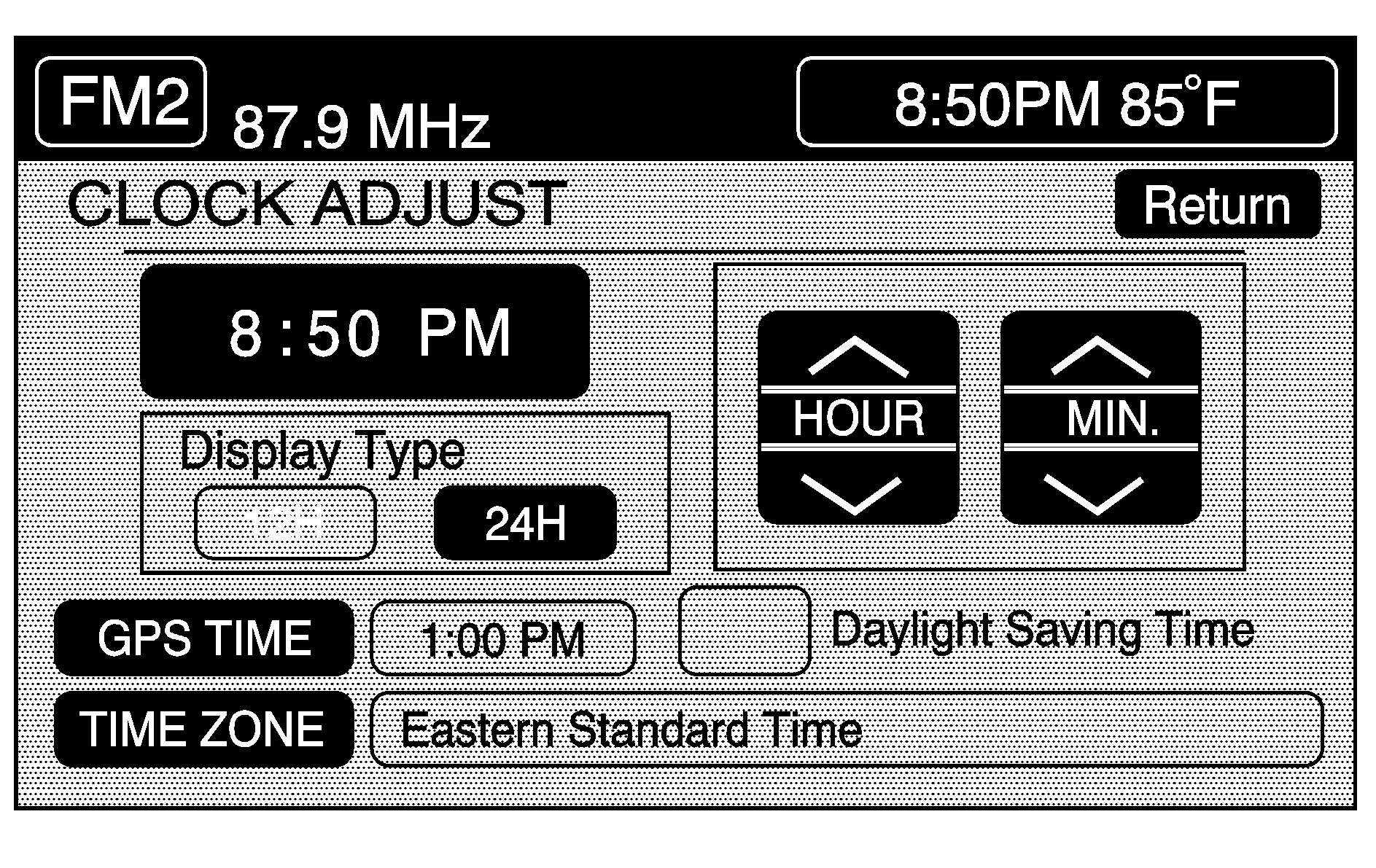
The following options are available from this menu:
HOUR/MIN.: Touch the up or down arrows to increase or decrease the hour or minutes. Touch and hold one of the arrows to advance the numbers quickly.12H/24H: Touch 12H to set the clock in standard time or 24H to set the clock in military time.
GPS TIME: The current GPS time displays to the right of this screen button. Touch GPS TIME to set the navigation system time to match current GPS time. If the seconds for the present minute are greater than thirty when GPS TIME is selected, the clock rounds up to the next minute.
Daylight Saving Time: Touch this screen button to increase the time setting by one hour. Then touch GPS TIME to save the new setting. If the screen button is light blue, the daylight savings time feature is on. If the button is dark blue, the daylight savings time feature is off.
TIME ZONE: The selected time zone appears to the right of this screen button. Touch this screen button to toggle between time zones and select the desired one. The time of the selected zone displays to the right of the GPS TIME screen button. To set the clock to the new setting, touch GPS TIME. If the system is not receiving GPS information, the time can still be set manually as described above but the GPS time and Daylight Saving Time features will not be available. Touch Return to go back to the previous menu.
Screen Adjust Menu
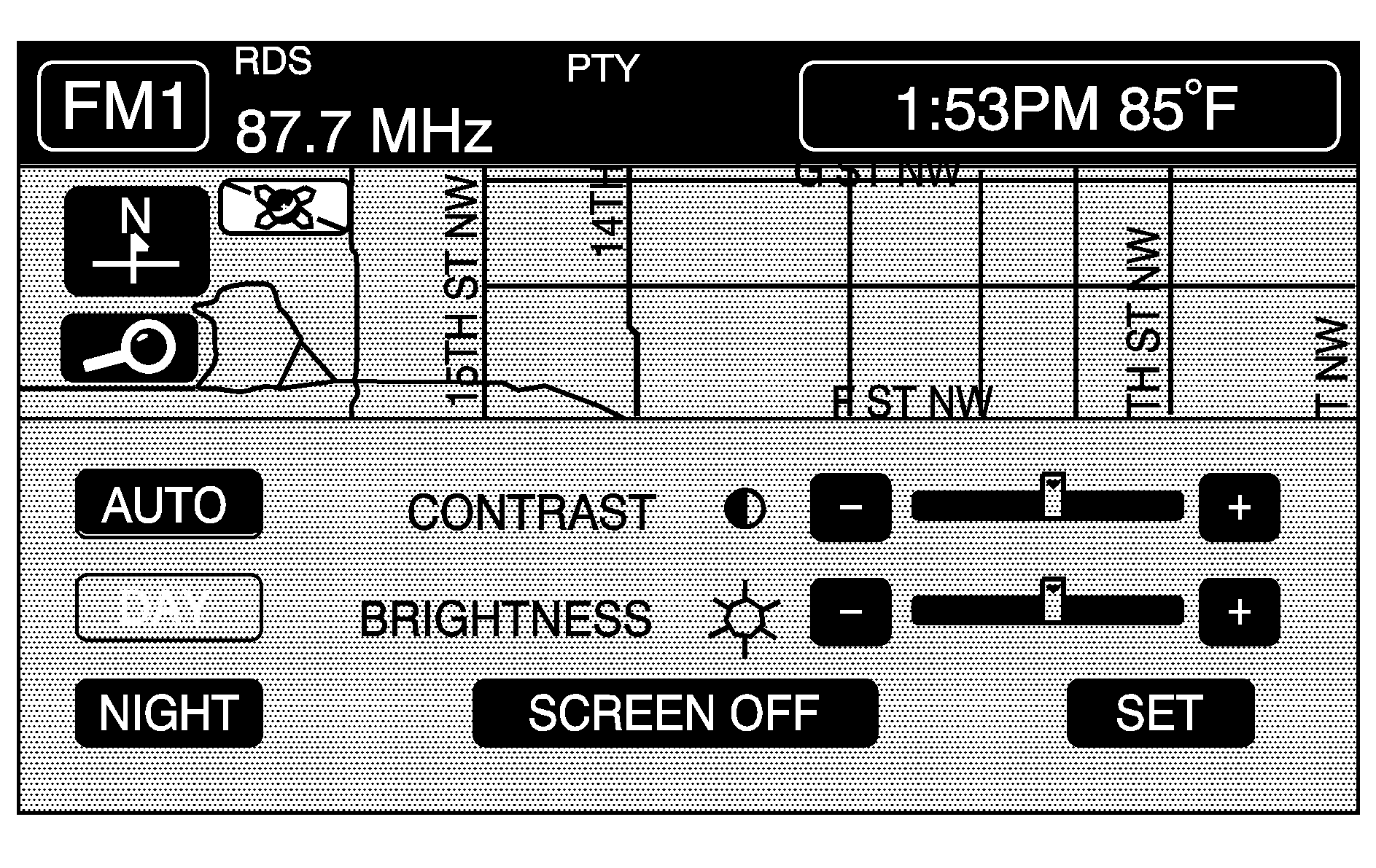
The following options are available from this menu:
(Contrast): Touch the plus (+) or minus (-) signs to adjust the contrast of the screen. The screen changes. Touch SET to confirm the setting.(Brightness): Touch the plus (+) or minus (-) signs to adjust the brightness of the screen. The screen changes. Touch SET to confirm the setting.
AUTO: This setting automatically adjusts the contrast and brightness of the screen depending on exterior lighting conditions.
DAY: This setting leaves the screen in day mode. Day mode is best suited for daylight conditions.
NIGHT: This setting leaves the screen in night mode. Night mode is best suited for nighttime conditions.
SCREEN OFF: Touch SCREEN OFF to turn off the screen. Press any hard key to turn the screen back on.
SET: Touch SET to save the choices and exit the CLOCK ADJUST menu.
Language
The vehicle has been set for the English language. Change the language, through the Driver Information Center (DIC). See Driver Information Center (DIC) for more information.
If the language is changed from English, a majority of the voice guidance prompts and screen text changes to the selected language. Remember, the menu screens will not match word-for-word as they appear in this manual.
Playing the Radio
PWR-VOL (Power-Volume): Press to turn the audio and navigation systems on and off. Turn the knob to increase or decrease the volume to the audio system.TUNE/SEEK : Press the up or down arrow to go to the next or previous station and stay there.
BAND: Press this key to switch between AM, FM1, FM2, XM1, XM 2, or WX, if equipped. While on a map screen and this key is pressed, the screen will not change but the audio source will.
Finding a Station
FM1 audio source shown, other sources similar
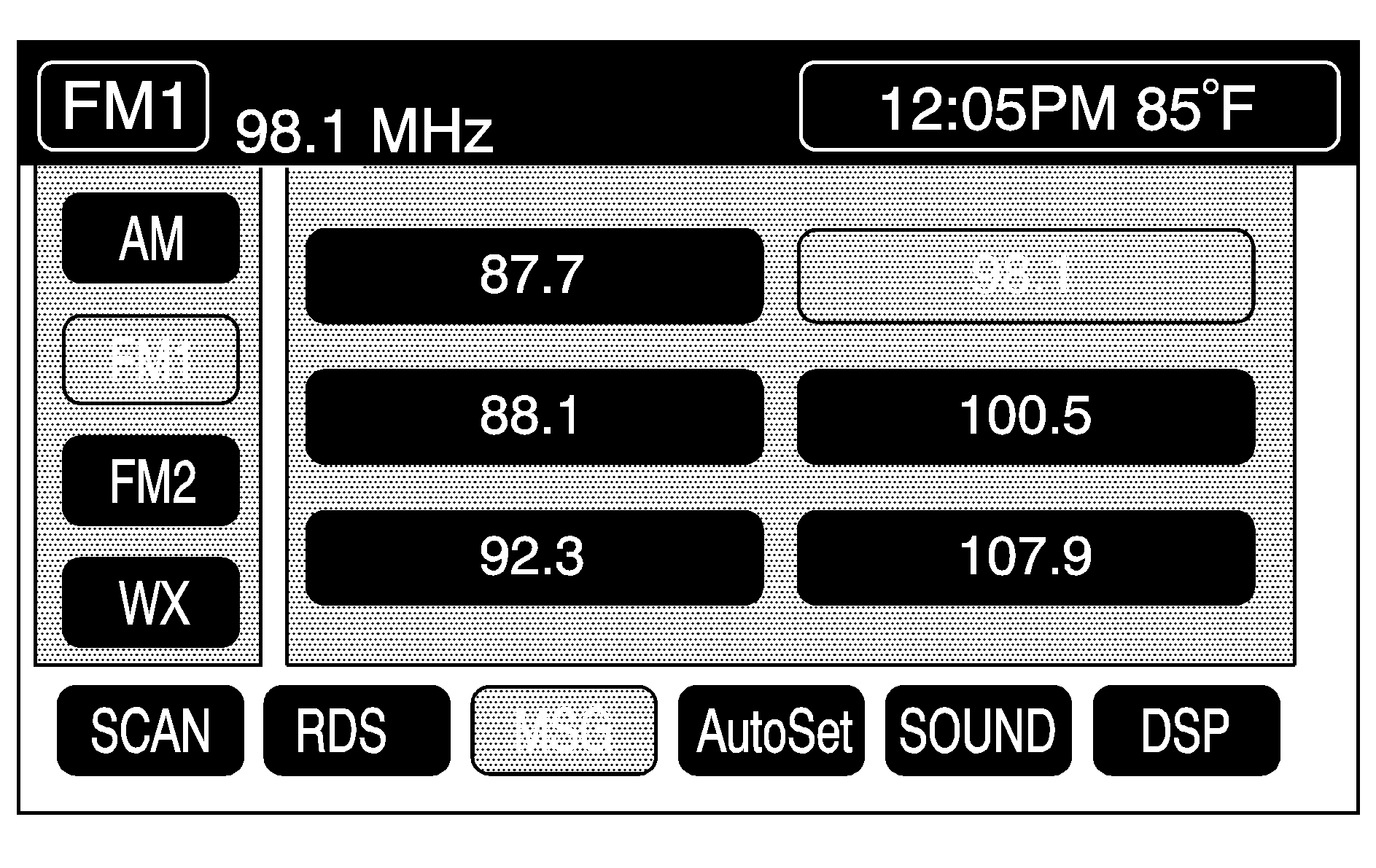
Press the BAND key to switch between AM, FM1, FM2, XM1, XM2, or WX, if equipped. Touch the desired audio source to select it.
Preset Station Menu
Up to 36 stations, 6 AM, 6 FM 1, 6 FM 2, 6 XM 1, 6 XM 2, and 6 WX, if equipped, can be programmed for home and for away. To store presets:
- Turn the audio system on.
- Touch AM, FM, XM, or WX, if equipped, to display the desired source. The preset station menu appears.
- Tune to the desired station by using the TUNE/SEEK arrows.
- Touch SOUND to set the bass, mid-range, treble, and DSP for your preset, if desired. See "Sound Menu" later in this section for more information.
- Touch and hold one of the six numbered preset buttons for more than two seconds until a beep is heard.
- Repeat the steps for each preset and source.
RDS (Radio Data System): See "Radio Data System (RDS)" later in this section for more information.
MSG (Message): See "Radio Data System (RDS)" later in this section for more information.
AutoSet: Touch AutoSet to replace currently stored preset stations with the strongest stations available in the immediate area. Touch AutoSet again to return to the original preset stations.
SOUND: See "Sound Menu" following for more information.
DSP: See "Adjusting the Speakers" later in this section for more information.
Sound Menu
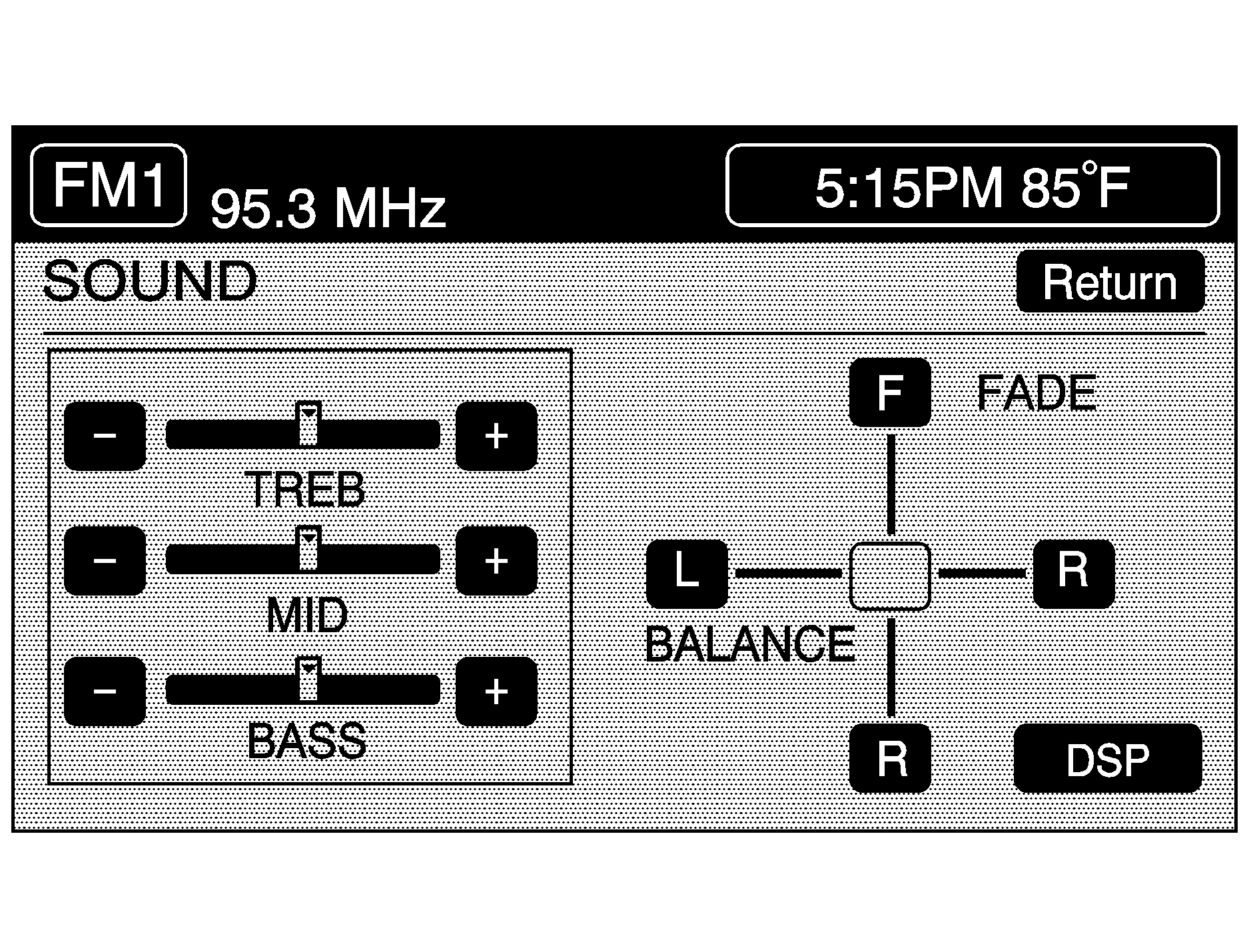
Touch SOUND at the bottom of the main audio screen, source menu, or DSP menu to change the tone, DSP, if equipped, fade, and balance for all sources. The audio system has a separate setting for these features for each source preset. However, the audio system keeps one fade and one balance setting for all audio sources.
To adjust sound settings:
- Touch the plus (+) or minus (-) signs to adjust treble, mid-range, and bass.
- Touch the L for left or R for right to adjust the balance of the speakers.
- Touch the F for front or R for rear to adjust the fade of the speakers.
- Touch DSP to adjust the DSP, if equipped. See "Adjusting the Speakers" later in this section for more information.
After adjustments are made, touch any source screen button. This takes you back to the preset station menu. Whenever that screen button is touched, the previously stored information that was entered for each preset station is recalled.
To adjust the tone for each preset:
- Press the BAND key.
- Touch AM, FM1, FM2, XM1, XM2, or WX, if equipped, to access the desired preset screen.
- Touch SOUND.
- Touch the plus (+) or minus (-) signs to adjust treble, mid-range, and bass.
- Touch Return to exit. This takes you to the preset station menu.
- Touch and hold one of the six preset screen buttons for more than two seconds until a beep is heard.
- Repeat the steps for additional presets.
Whenever that preset is touched for less than two seconds, the station and previously stored information that was entered for each preset station is recalled.
Adjusting the Speakers
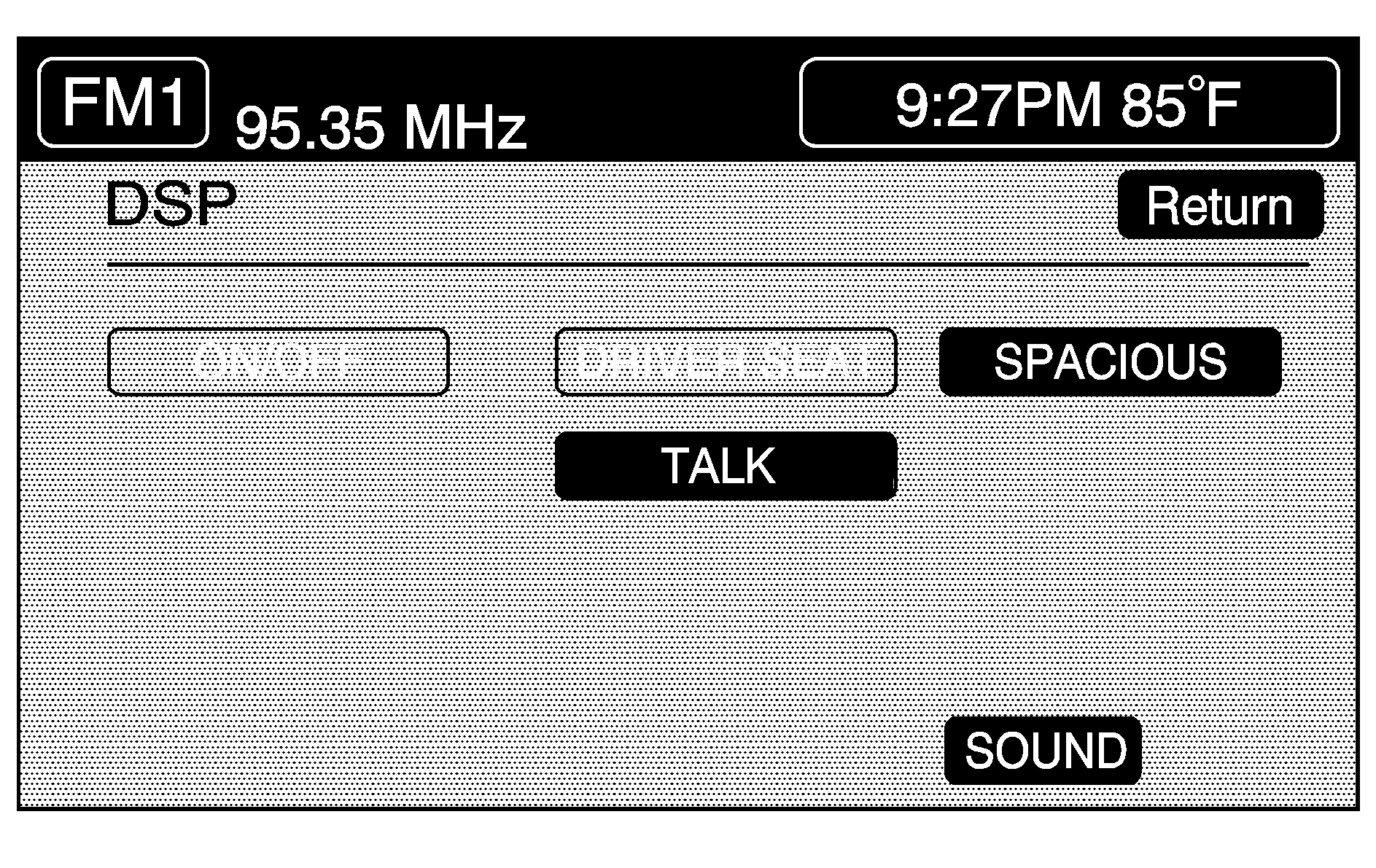
DSP (Digital Signal Processing): The DSP feature is used to provide a choice of four different listening experiences. DSP can be used while listening to the audio system or the CD player. The audio system can store separate DSP settings for each source and preset station, except WX, which is always set to TALK. To save DSP settings for the preset stations, use the SOUND menu or touch DSP from the preset station menu to access the DSP menu. See "Sound Menu" listed previously in this section for more information.
Touch DSP to change the following options:
ON/OFF: Touch to turn DSP on and off.DRIVER SEAT: Touch to adjust the audio to give the driver the best possible sound quality.
TALK: TALK makes spoken words sound very clear. Touch this button when listening to non-musical material such as news, talk shows, and sports broadcasts.
SPACIOUS: Touch to make the listening space seem larger.
SOUND: Touch to access the Sound menu. See "Sound Menu" listed previously in this section for more information.
Radio Data Systems (RDS)
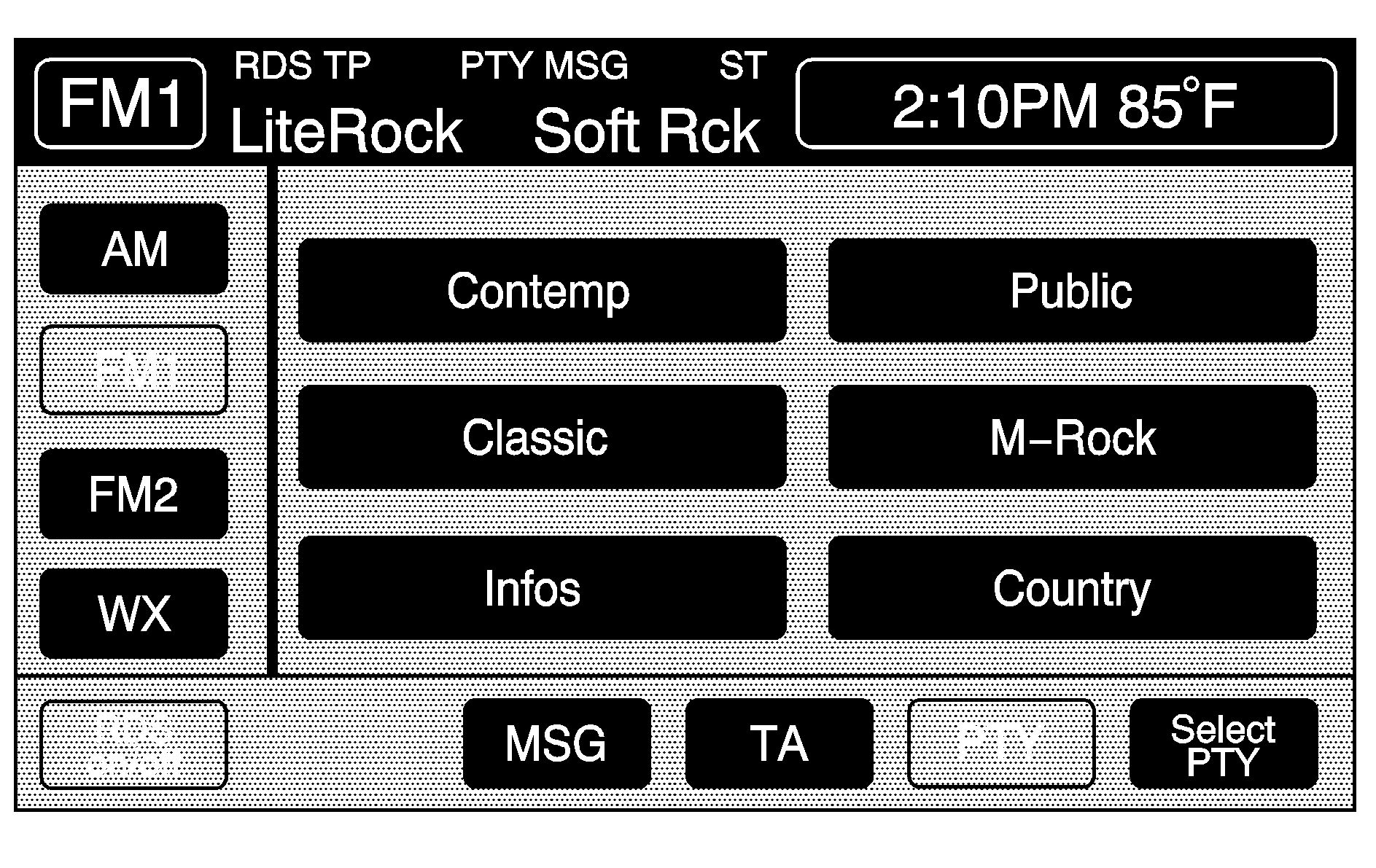
The audio system has a Radio Data System (RDS). RDS features are available for use only on FM stations that broadcast RDS information. With RDS, the radio can:
| • | Seek to stations broadcasting the selected type of programming |
| • | Receive announcements concerning local and national emergencies |
| • | Display messages from radio stations |
| • | Seek to stations with traffic announcements |
If tuned to a station broadcasting RDS information, the station's Program Service (PS) and Program Type (PTY) will replace the station's frequency on the status line at the top of the display. After about five seconds, if available, the PTY will be replaced on the display by the station's PTY name. The PTY and PTY name may be the same or different.
If the audio system is tuned to a station that is not broadcasting RDS information, the station's frequency remains on the display. While RDS is on, the audio system searches for a stronger station in the network if a station gets too weak for listening.
The RDS feature relies upon receiving specific information from RDS stations. These features only works when RDS information is available.
TA (Traffic): Touch TA to receive traffic announcements. The audio system turns on the TA display. TA appears on the display if the current station broadcasts traffic announcements. Traffic announcements can also be received from stations in the network related to the current station. If the current station does not broadcast traffic announcements, the audio system seeks to a station which will. When the audio system finds a station which broadcasts traffic announcements, it will stop. If no station is found, TA will turn off. While a traffic announcement plays, the audio system uses TA volume. To increase TA volume, touch the VOL button on the steering wheel or use the VOL up or down buttons during the announcement. See "Voice Guidance Volume Settings" under Setup Menufor more information. When a traffic announcement comes on the current radio station or a related network station, it will be heard even if the volume is muted or a CD is playing. If the audio system tunes to a related network station for a traffic announcement, it returns to the original station when the announcement is finished. If the CD player was being used, the CD will stay in the player and resume play at the point where it stopped. Touch RDS followed by TA again to turn TA off.MSG (Message): When RDS is on, if the current station has a message, MSG displays. Touch MSG from the preset menu to view the message. If the whole message does not appear on the display, parts of the message appears every three seconds until the message is completed. Once the complete message has been displayed, MSG disappears from the display until another new message is received. MSG remains available allowing the entire message to be displayed again.
PTY: PTY seeks only to stations with desired types of programming. This button is used to turn on and off Program Type (PTY) features. With RDS on, touch RDS, followed by PTY. The PTY display turns on. Touch RDS followed by this button again to turn the PTY display off.
Select PTY (Select Program Type): With RDS and PTY on, touch RDS, then SEL PTY. The PTY menu appears. Use the up and down arrows to select a PTY. Touch the PTY selection and the system returns to the screen with the preset stations shown. See Steps 1 through 7 under "Preset Station Menu" to store the selected PTYs. The selected PTY is then stored on the preset. Touch the PTY preset to recall your settings. When the PTY display is on, press TUNE/SEEK and SCAN to find radio stations of the PTY selected. The last PTY selected is used for seek and scan modes. If a station with the selected PTY is not found, NONE FOUND appears on the display. If both PTY and TA are on, the audio system searches for stations with traffic announcements and the selected PTY.
PTY (Program Type) Presets: The six presets let you return to favorite PTYs. These presets have factory PTY preset stations. See "RDS Program Type (PTY) Selections" later in this section. Up to 12 PTYs, 6 FM 1 and 6 FM2 can be set. To save a PTY preset:
- Touch FM1 or FM2.
- Touch RDS to enter the RDS menu.
- Touch RDS ON/OFF to turn RDS on.
- Touch PTY.
- Touch SEL PTY and select the desired PTY from the list.
- Touch and hold one of the six presets for more than two seconds until a beep is heard. Whenever that numbered preset is touched for less than two seconds, the PTY that was set, returns.
- Repeat the steps for each preset.
Once a PTY is stored for each of the preset stations, a PTY preset can be recalled by touching the preset station for less than two seconds. Then use TUNE/SEEK or SCAN to locate a station for that PTY selection.
ALERT: This type of announcement warns of national or local emergencies. Alert announcements cannot be turned off. Alert announcements come on even if RDS mode is turned off. ALERT appears on the display when an alert announcement plays. The audio system uses TA volume during these announcements. To increase volume, touch the VOL button on the steering wheel or use the VOL up and down buttons during the announcement. See "Voice Guidance Volume Settings" under Setup Menu for more information. When an alert announcement comes on the tuned radio station or a related network station, it will be heard even if the volume is muted or a CD is playing. If the audio system tunes to a related network station for an alert announcement, it returns to the original station when the announcement is finished. If the CD player is playing, the player stops for the announcement and resume when the announcement is finished.XM™ Satellite Radio Service
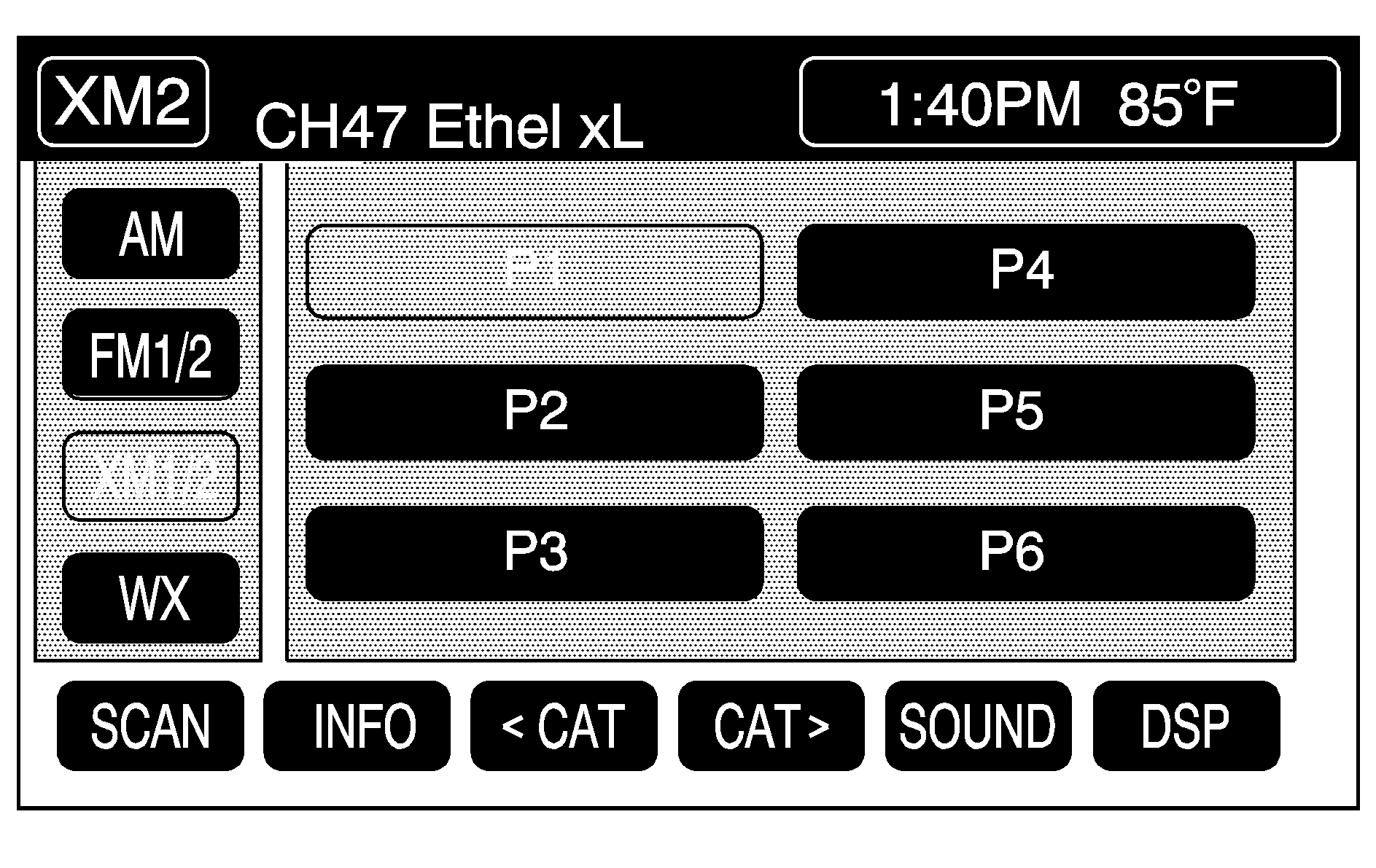
XM™ is a satellite radio service that is based in the 48 contiguous United States and 10 Canadian provinces. XM Satellite Radio has a wide variety of programming and commercial-free music, coast-to-coast, and in digital-quality sound. During your trial or when you subscribe, you will get unlimited access to XM Radio Online for when you are not in the vehicle. A service fee is required to receive the XM service.
For more information, contact XM at xmradio.com or call 1-800-929-2100 in the U.S. and xmradio.ca or call 1-877-438-9677 in Canada.
INFO (Information): Touch INFO while in XM™ mode to retrieve various pieces of information related to the current song or channel. By touching INFO, four different types of information can be retrieved: Artist, Song Title, Channel, and Category. Additional information may also be broadcast on that channel. Additional Information messages may only be available at certain times or on certain programs. If an Additional Information message is being broadcast on the tuned channel, INFO displays. Each of the four information types may have multiple pages of text. To reach a category, touch INFO repeatedly until the desired type is displayed. If there are multiple pages of text for the information selected type, the radio automatically displays all the pages for that type at a rate of about one page every three seconds before timing out and returning to the default display. This feature can be overridden by touching INFO to review all of the pages at your own pace.Setting Program Type (PTY) Preset Stations
(Category): Press the arrows to select a category.Once the desired category is displayed, press TUNE/SEEK to select the category and go to the category's first station. To go to another station within that category, press TUNE/SEEK once.
Touch and hold one of the desired P1-P6 presets to store the selected station as a preset. If PTY times out and is no longer on the display, start again.
SCAN: Use this button to scan through the channels within a category or scan through the preset stations. To scan through the channels in a category:- Select a category by using the category arrows.
- Once the desired category is displayed, touch SCAN. The radio begins scanning within the chosen category.
- Touch SCAN again to stop scanning.
To scan through preset stations, touch and hold SCAN. Touch SCAN again to stop scanning.
XM™ Radio Messages
XL (Explicit Language Channels): XL on the radio display, after the channel name, indicates content with explicit language. These channels, or any others, can be blocked at a customer's request by calling 1-800-852-XMXM (9696).XM Updating: The encryption code in the receiver is being updated and no action is required.
No XM signal: The vehicle is in a location that is blocking the XM™ signal. When the vehicle is moved into an open area, the signal should return.
Loading XM: The audio system is processing audio and text data received. No action is needed.
Channel Off Air: This channel is not currently in service.
Channel Unauth: This channel is blocked or cannot be received with the XM™ subscription package.
Channel Unavail: This previously assigned channel is no longer assigned.
No Artist Info: No artist information is available. The system is working properly.
No Title Info: No song title information is available. The system is working properly.
No CAT Info: No category information is available. The system is working properly.
CAT Not Found: There are no channels available for the selected category. The system is working properly.
No Information: No text or informational messages are available. The system is working properly.
XM Theftlocked: The XM™ receiver may have previously been in another vehicle. For security purposes, XM™ receivers cannot be swapped between vehicles. If this message is received after having your vehicle serviced, check with your dealer/retailer.
XM Radio ID: If tuned to channel 0, this message will alternate with the XM™ Radio eight digit radio ID label. This label is needed to activate the service.
Unknown: If this message is received when tuned to channel 0, there may be a receiver fault. Consult with your dealer/retailer.
Check XM Receiver: If this message does not clear within a short period of time, the receiver may have a fault. Consult with your dealer/retailer.
XM Not Available: If this message does not clear within a short period of time, the receiver could have a fault. Consult with your dealer/retailer.
